Miranum Form Builder Quickstart Guide
Miranum Form Builder is one component of the Miranum IDE.
This plugin provides you with a custom editor to view and edit .form files.
The forms you build with the Miranum Form Builder Plugin can only be used within Miranum Platform.
We are simultaneously working on a Form Builder based on JSON Forms. This plugin is only available as a preview, because some important features like separating schema and ui-schema into different files are missing. Also, JSON Forms is not supported by Miranum Platform yet. We will release a quickstart guide for the JSON Forms plugin as soon as it is ready.
UI Overview
The Miranum Form Builder opens automatically when you click on a .form file in VS Code.
You will see a palette of different form elements on the left side of the editor. The elements can be dragged and dropped into the editor to add them to your form.
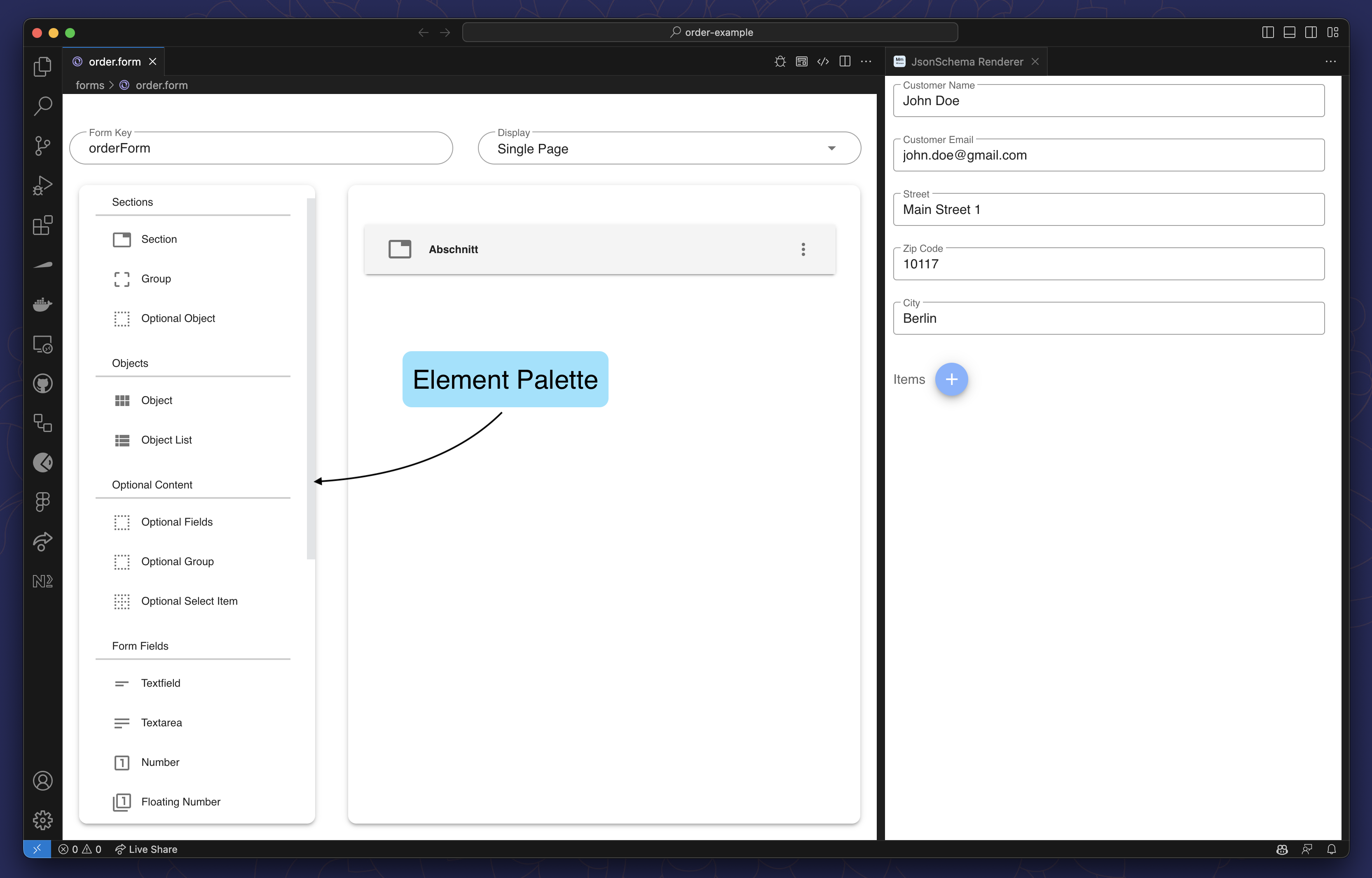
To view the form, you can use the Preview on the right side of the editor.
The preview is automatically opened whe you use the Form Builder.
With the Preview Button in the top right corner of the editor you can toggle the preview.
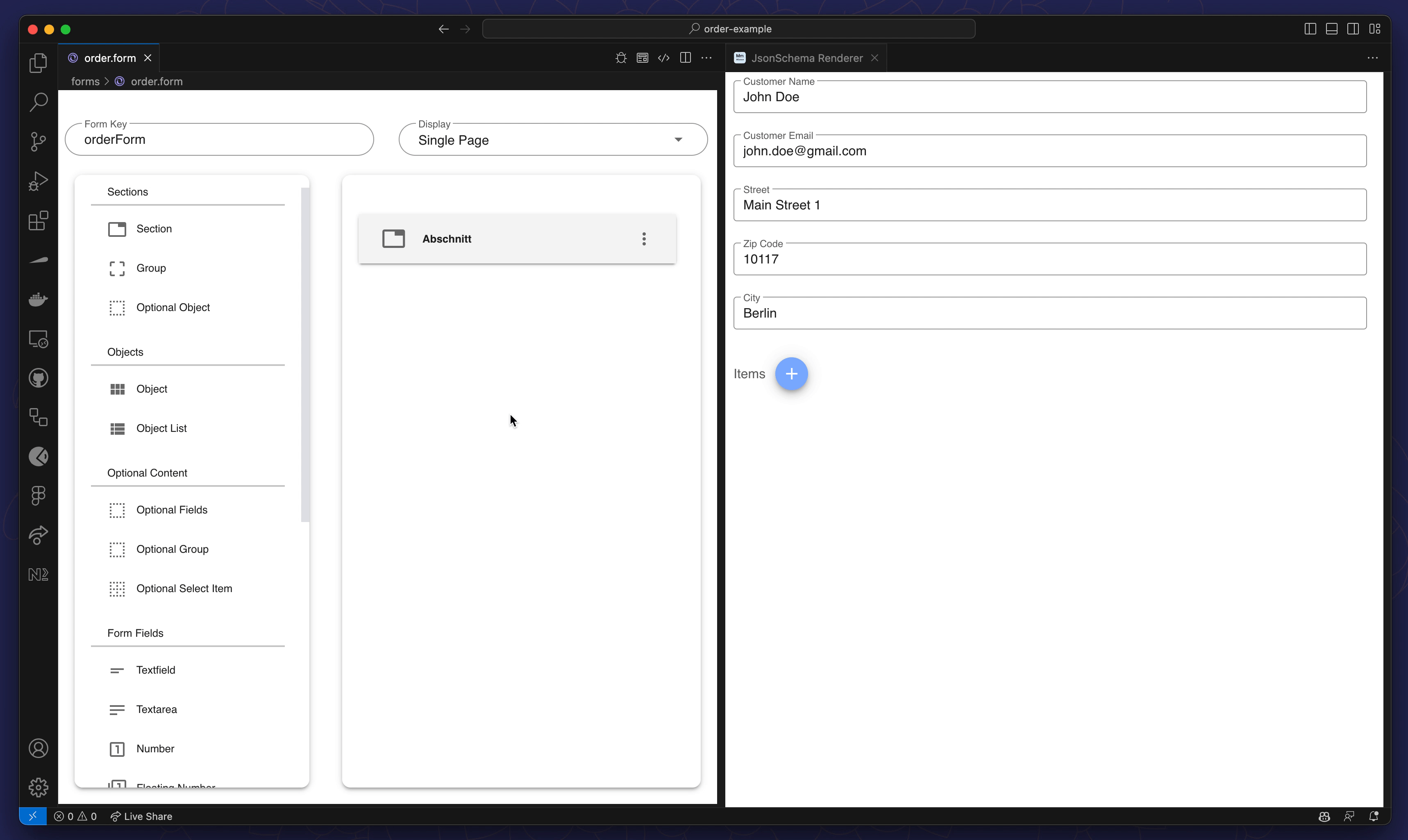
Create a Form
The generated project contains a form folder with two example forms.
You can use these forms as a starting point for your own forms.
To create your form, you have to be aware of this rule:
A Form Field can only be dropped into a Group, and a Group can only be dropped into a Section.
Section
└── Group
└── Form Field
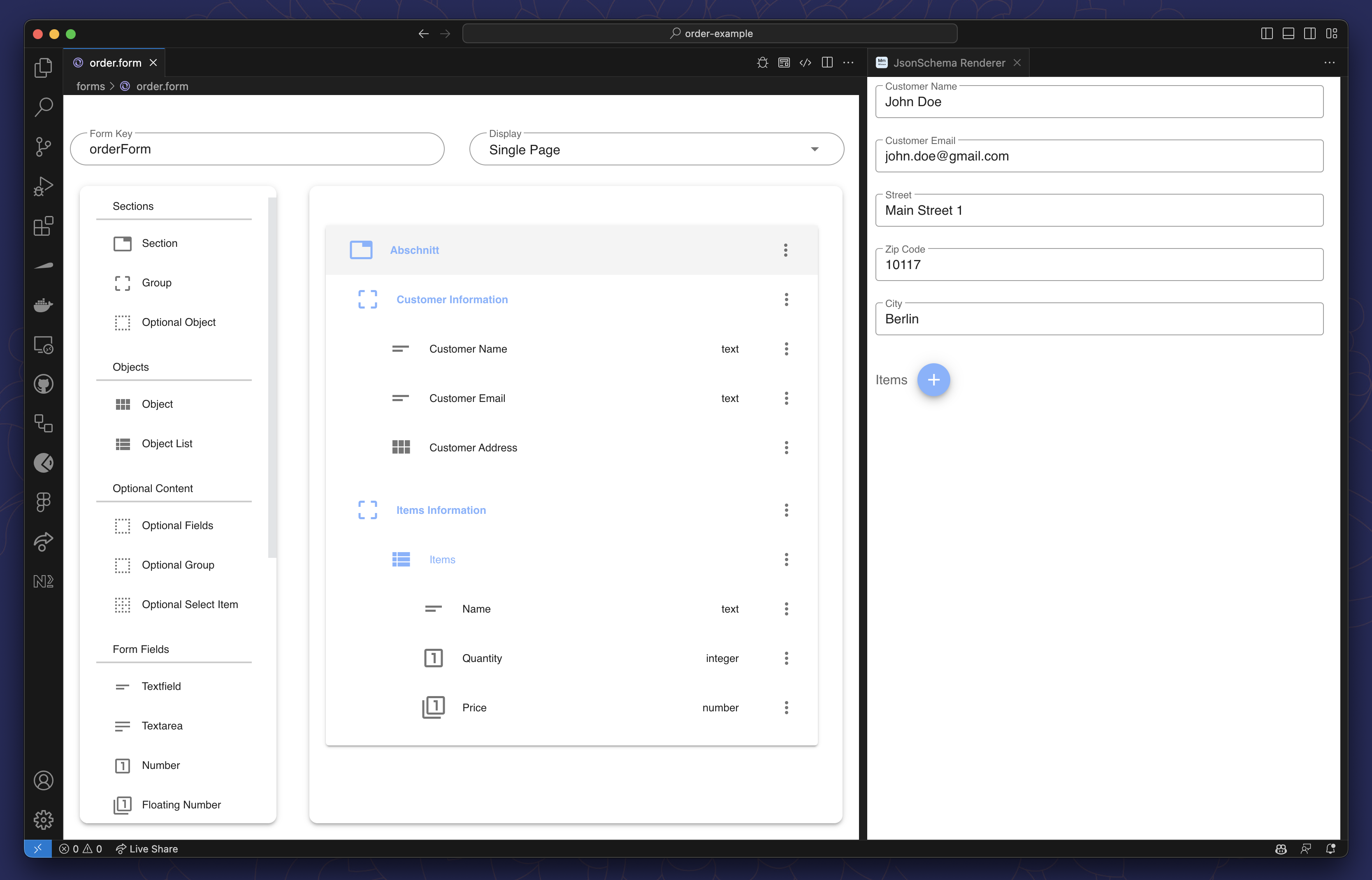
With this rule in mind, you can start to create your form.
To configure or remove the form fields, click on the three dots right to the element and select Edit or Remove.
Editing a form field opens a menu where you can enter a label, description or a regular expression for validation.
| General | Options | Validation |
|---|---|---|
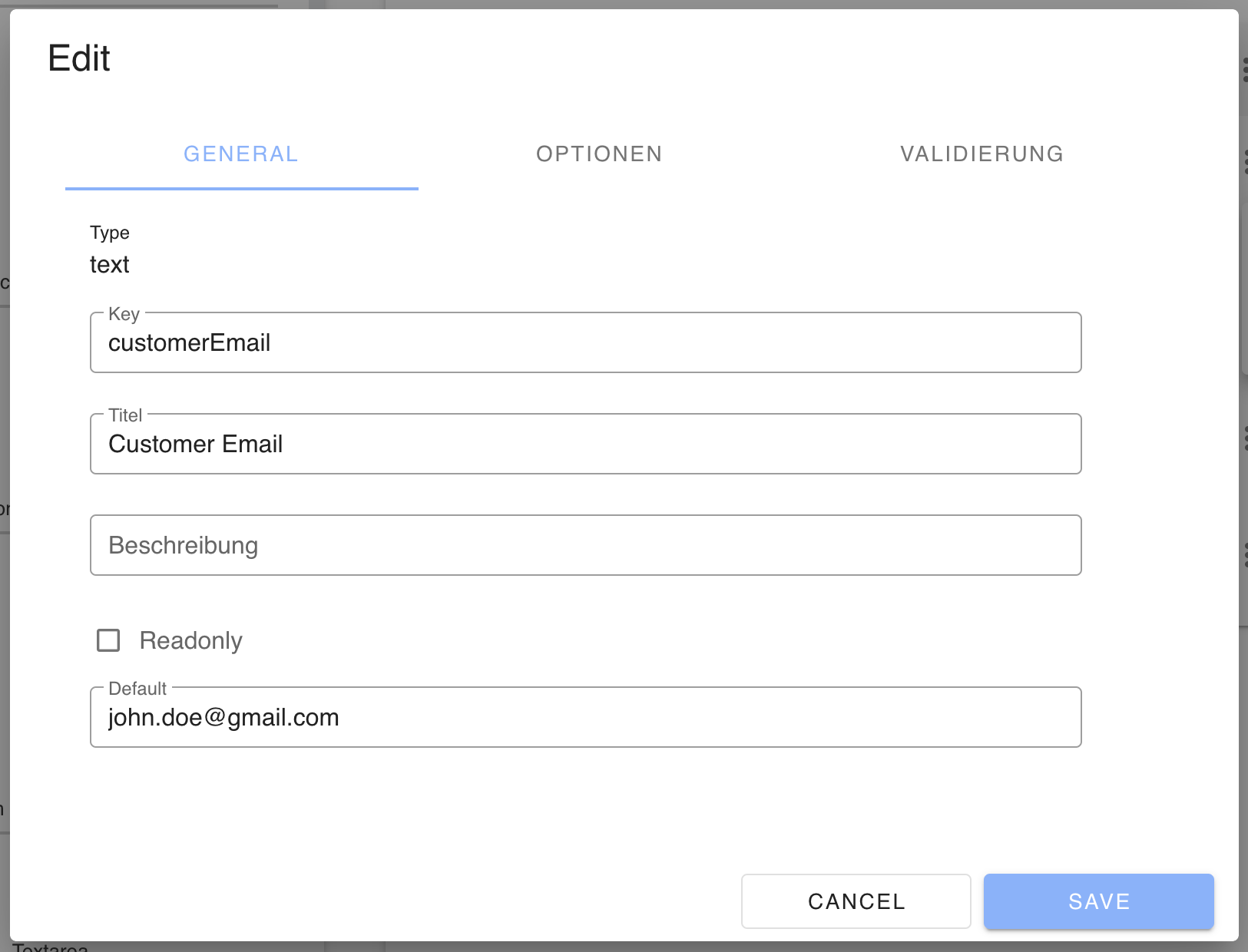 | 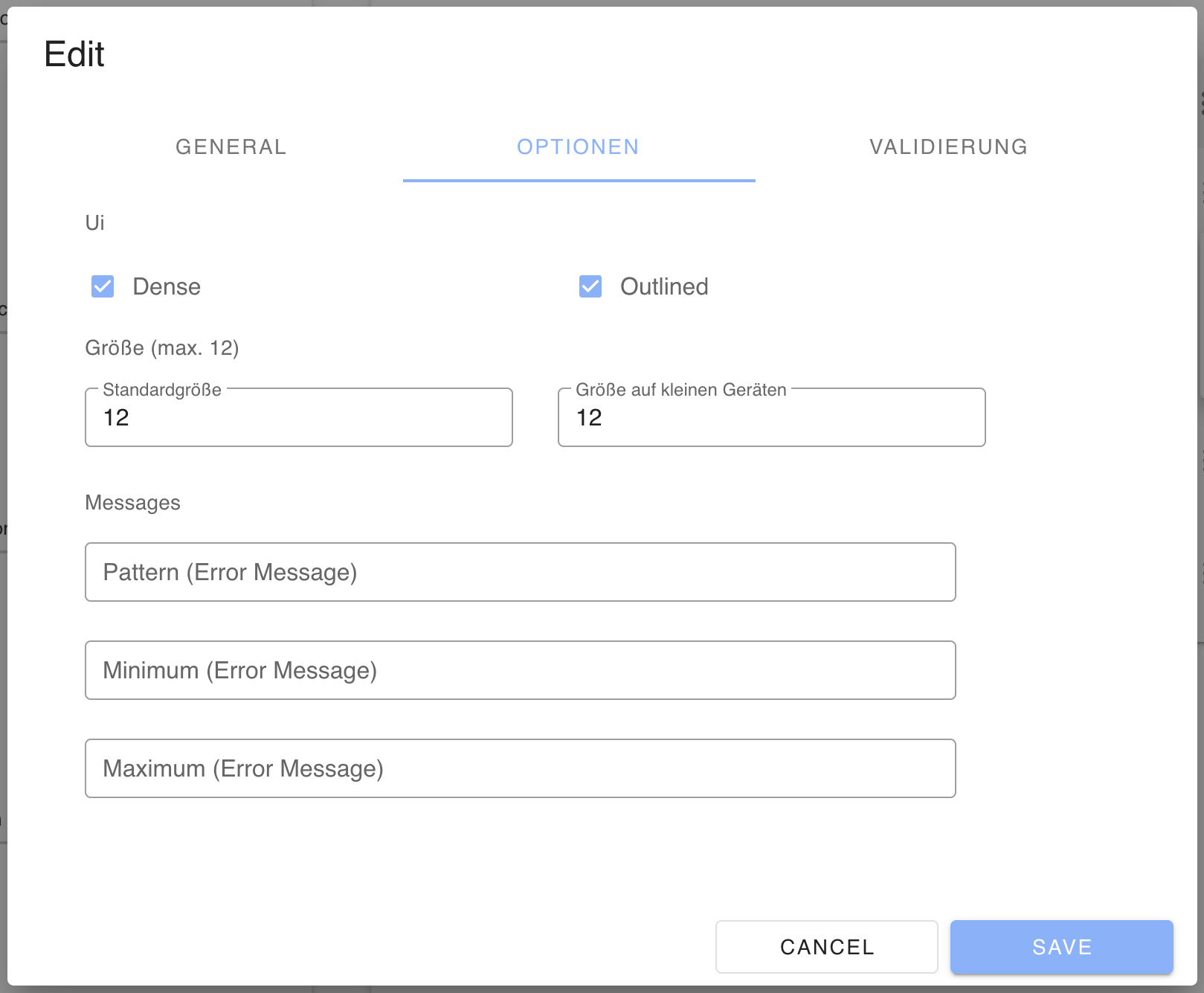 | 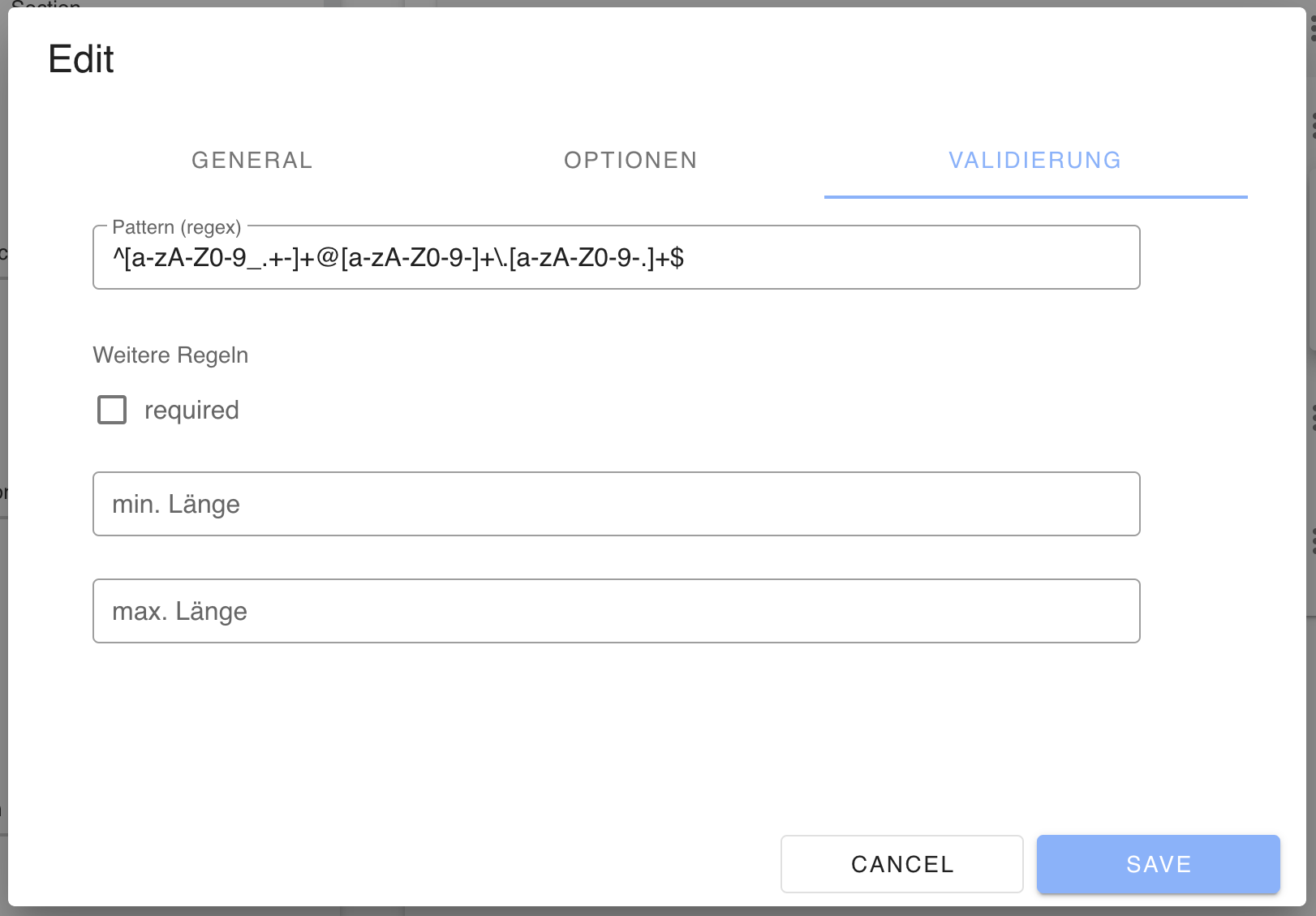 |
The key will be the name of the variable in the process that will hold the value of the form field.
For example, enter the following regular expression to a Textfield's validation field and then enter something in the corresponding
input field within the preview.
^[a-zA-Z0-9_.+-]+@[a-zA-Z0-9-]+\.[a-zA-Z0-9-.]+$
Link your Form to your Process
You can link your forms to a Start Event or a User Task in your process.
For that select one of these two elements and expand the Forms section in the properties panel.
Then select the key of the form you want to link to the element.
The key of a form can be edited in the top left corner of the Form Builder.
| Form Builder | BPMN Modeler |
|---|---|
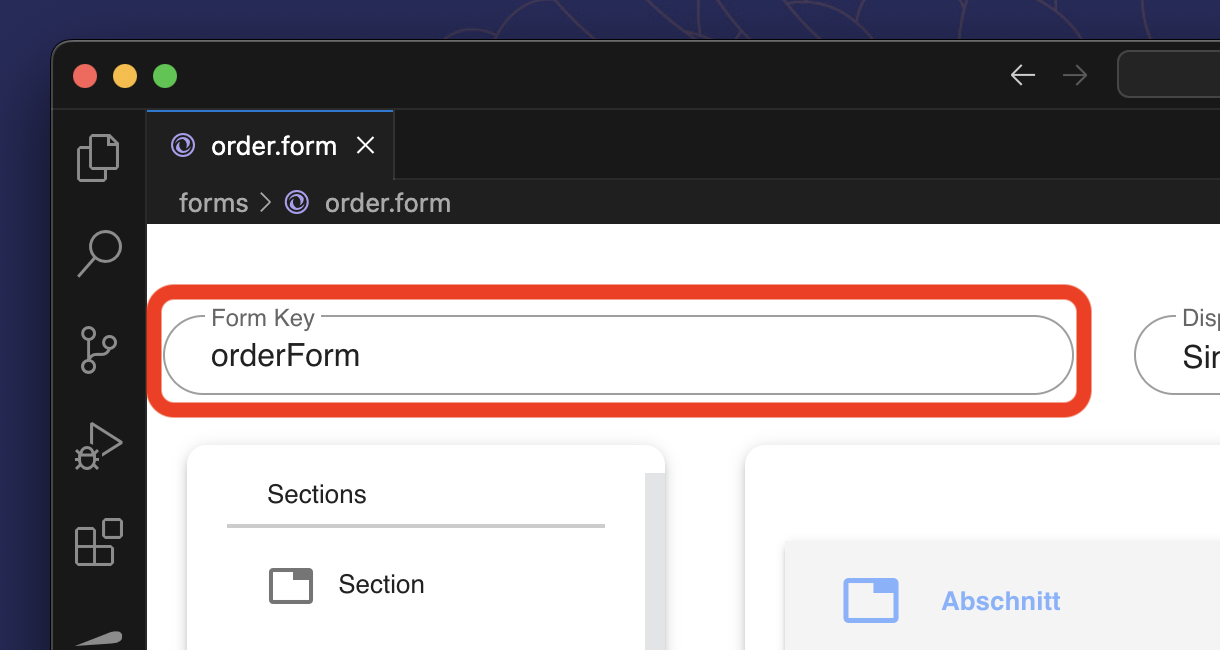 | 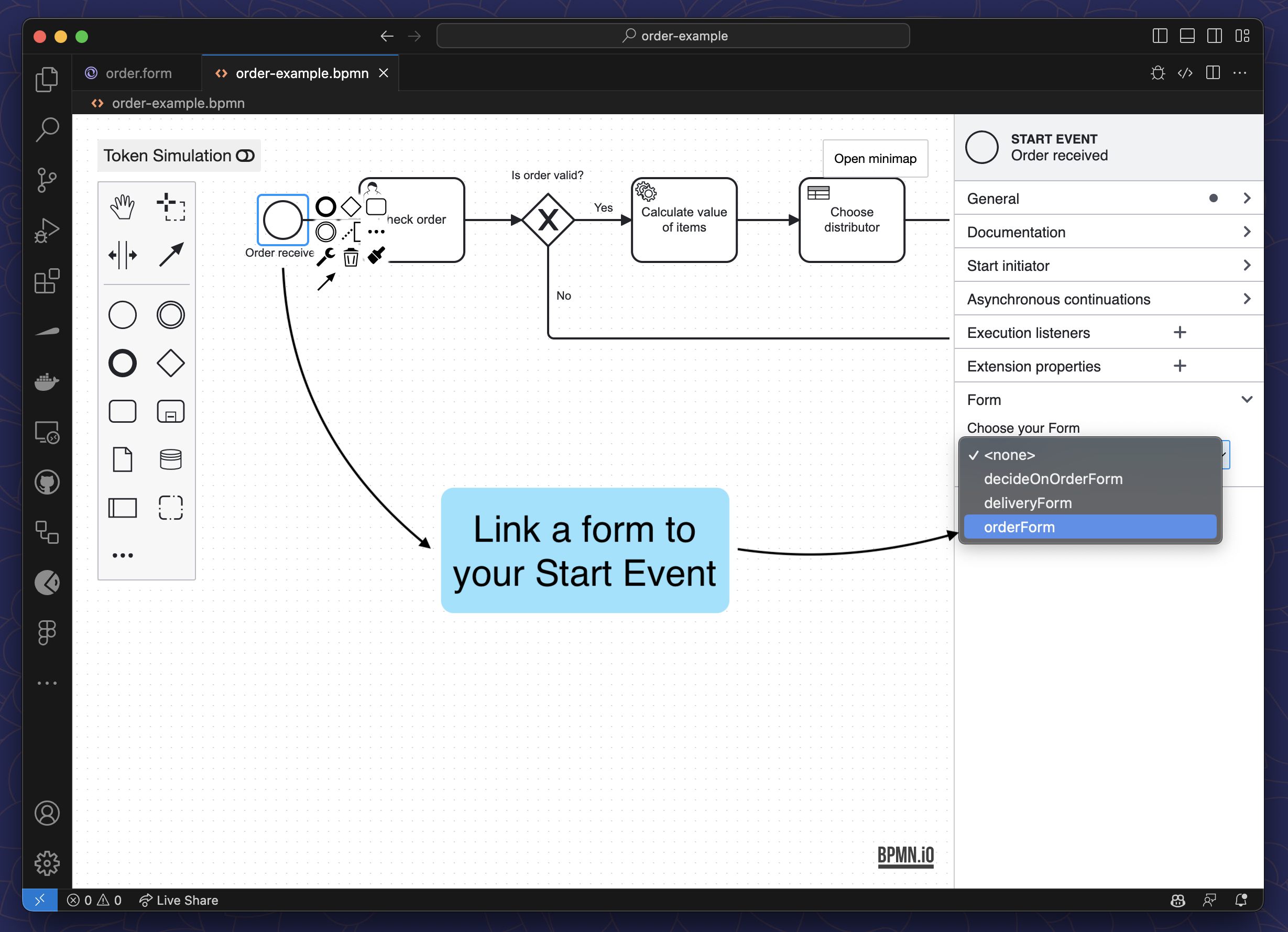 |